Hanko Google OAuth Integration Guide:About Hanko:Hanko is a modern open source authentication solution and the fastest way you integrate passkeys, 2FA, SSO, and more—with full control over your data. Move between self-hosted and Hanko Cloud anytime. No lock-in. Just Auth how it should be: secure, user friendly, and fully yours.What This Guide Covers: This guide demonstrates how to integrate Google OAuth authentication with Hanko, allowing users to sign in using their Google accounts. You’ll learn to set up a Google Cloud Console project, configure OAuth consent, and implement Google login in your application.Key Technologies:
- OAuth 2.0 and OpenID Connect protocols
- Google Cloud Console and Google Auth Platform
- JWT (JSON Web Tokens) for secure session management
- Google OAuth 2.0 authorization server
- RESTful API integration
- Active Hanko Cloud account with a configured project
- Google account for Cloud Console access
- Basic understanding of OAuth 2.0 authentication flow
- Frontend application ready for integration
- Create a Google Cloud Console project and configure OAuth consent
- Set up OAuth 2.0 credentials and redirect URLs
- Configure Google OAuth settings in Hanko Console
- Implement Google authentication in your frontend application
- Handle authentication success and error states
1
Obtain Google OAuth credentials
-
First, obtain the redirect URL from the Hanko Console, as you’ll need this for Google configuration.
Sign in to the Hanko console and select your project. Navigate to ‘Settings’ in the left sidebar and then to ‘Social connections’.
Copy the ‘Redirect URL’.
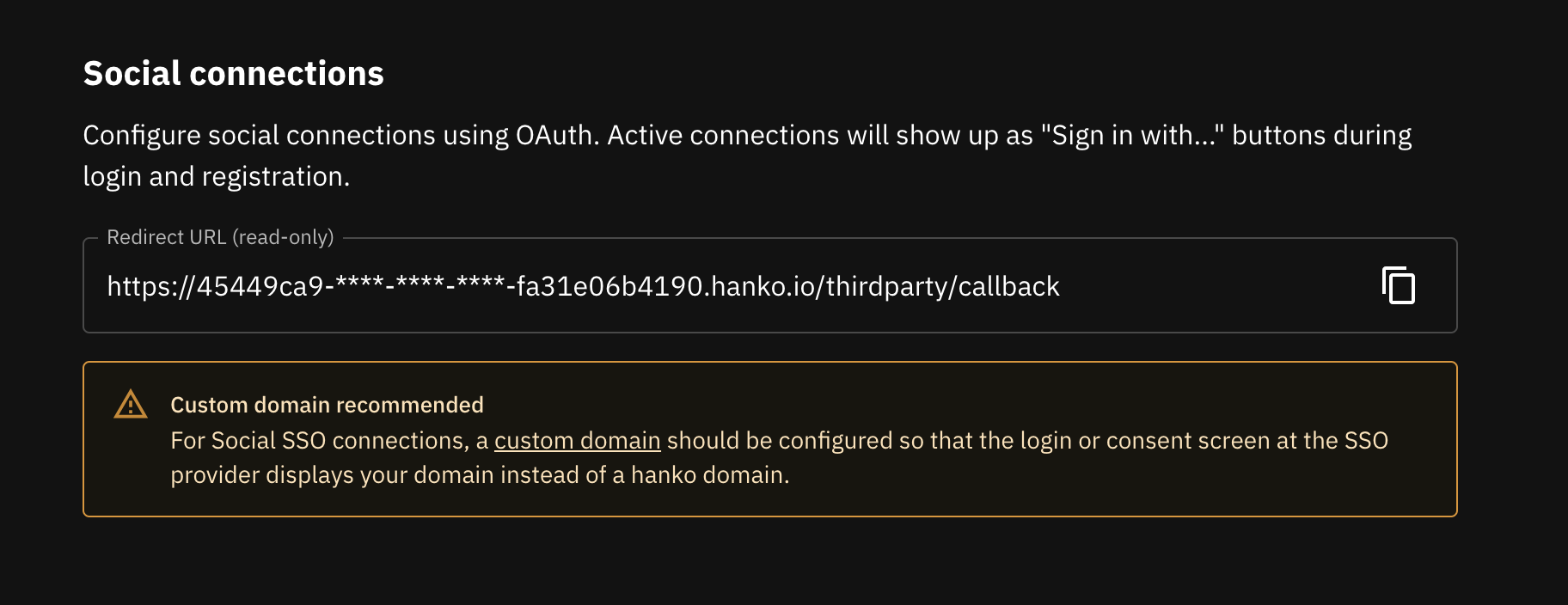
-
Verify that your allowed redirect URL is configured correctly for your application.
Navigate to the ‘URLs’ tab in the left sidebar.
Ensure that Allowed redirect URLs includes your App URL + ’**’.
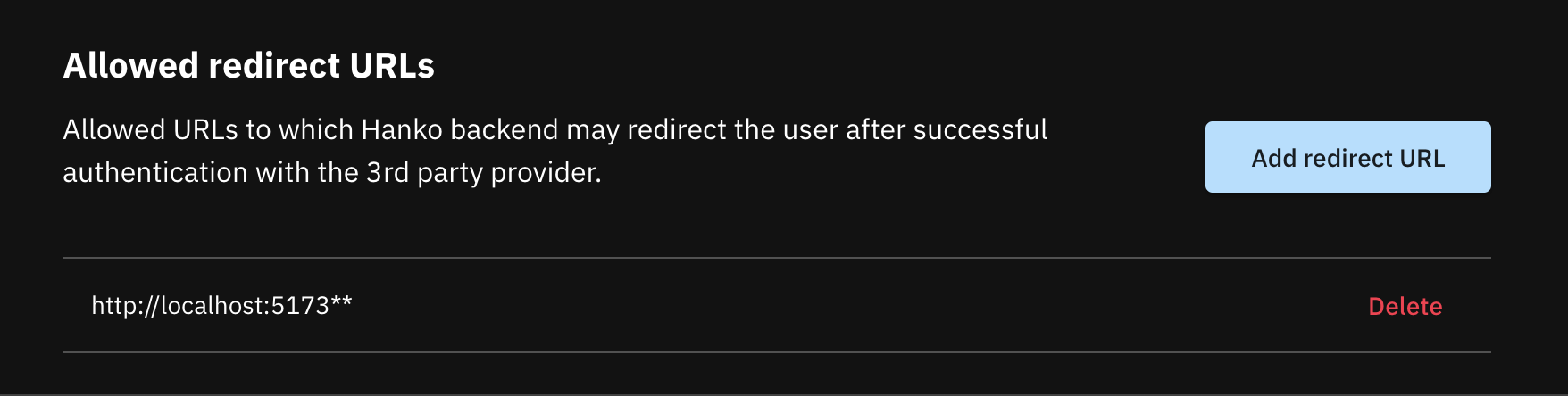
-
Navigate to Google Cloud Console, sign in and click on ‘Select a project’ at the top left.
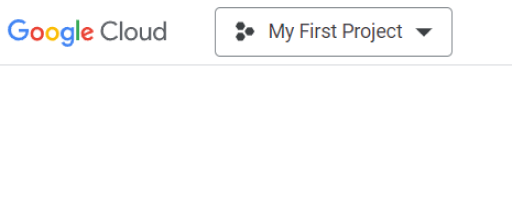
-
Select ‘New Project’ from the top right of modal.
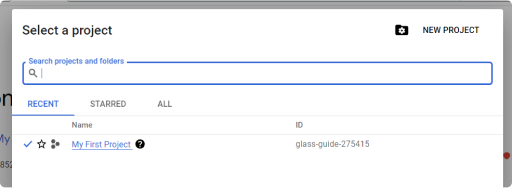
-
Provide a ‘Project name’, if you want the project to be part of an organization, assign it using the ‘Location’ input and hit ‘Create’
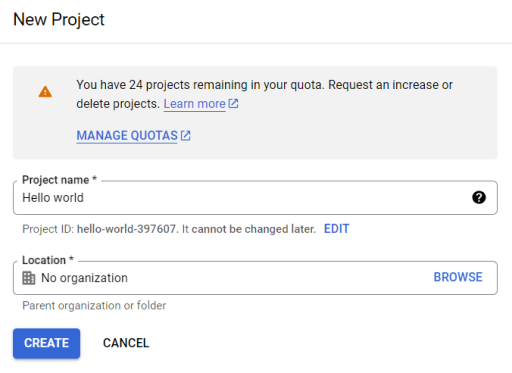
-
Type ‘OAuth’ in the search bar and choose ‘OAuth consent screen’ from the results.
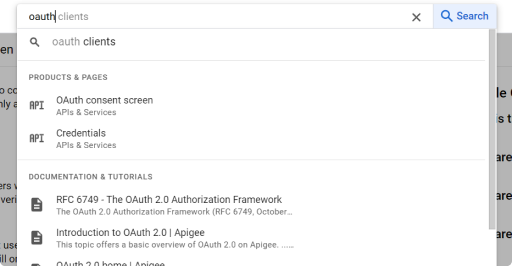
-
Configure your Google Auth Platform by clicking ‘Get started’ to begin setup.
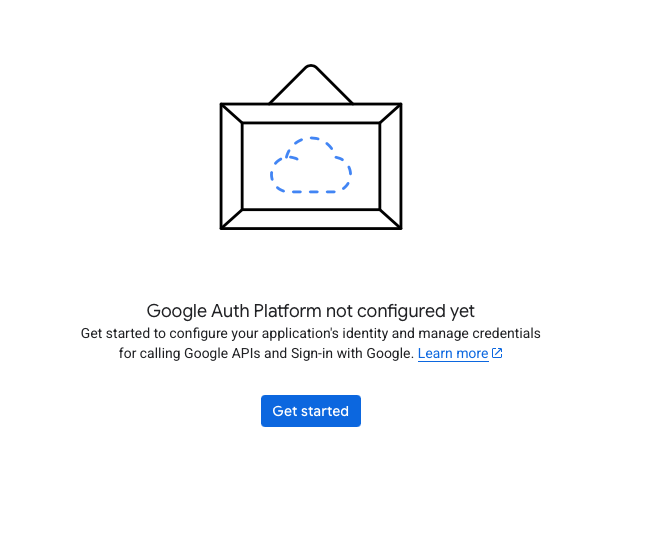
-
Name your app and select a user support Email.
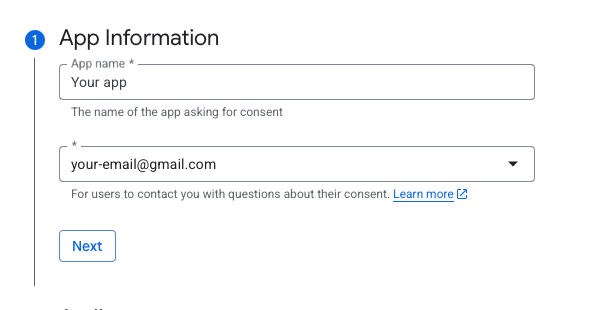
-
Select ‘User Type’ depending on your requirements
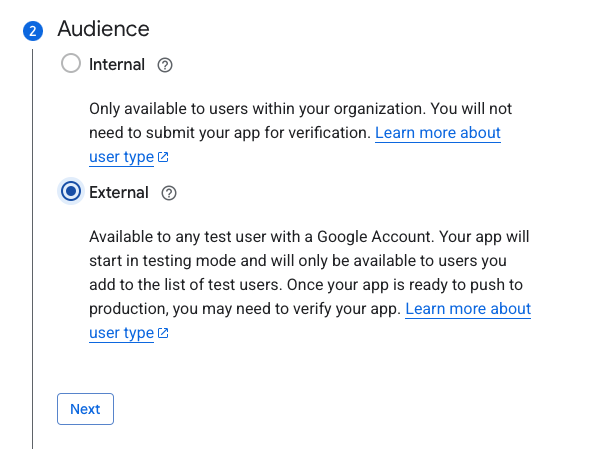
-
Navigate to ‘Google Auth Platform’ > ‘Audience’ and publish your app.
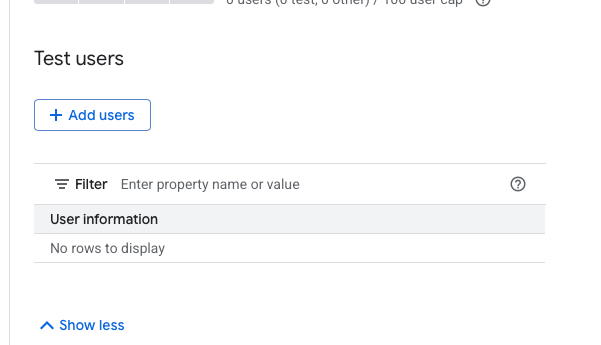
-
Click ‘Clients’ in the left sidebar, then click ‘Create client’.
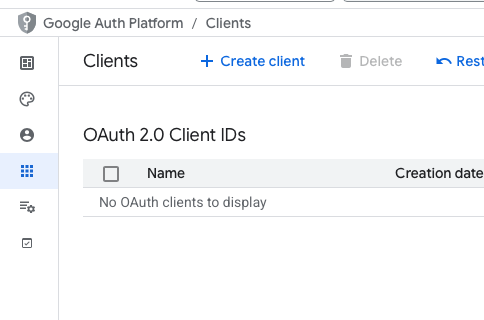
-
Select ‘Web application’ as the application type.
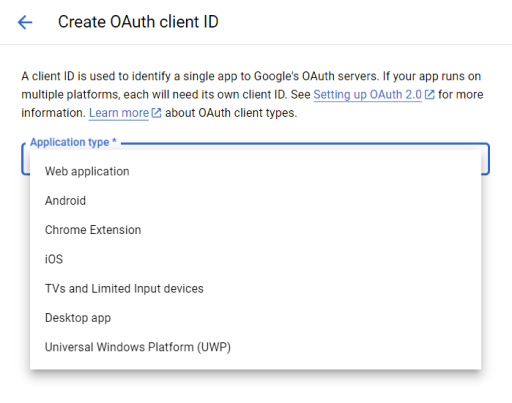
-
Choose a name and paste the Redirect URL (that you obtained from the Hanko console) as an ‘Authorized redirect URI’.
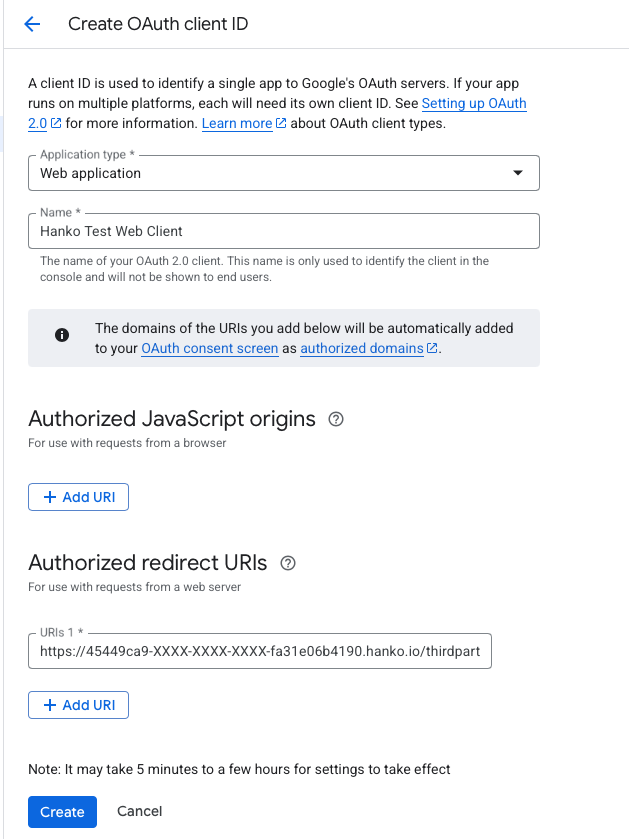
-
The Google console will display information about the OAuth client. Copy and save both the ‘Client ID’ and ‘Client secret’, as you’ll need these in the next step.
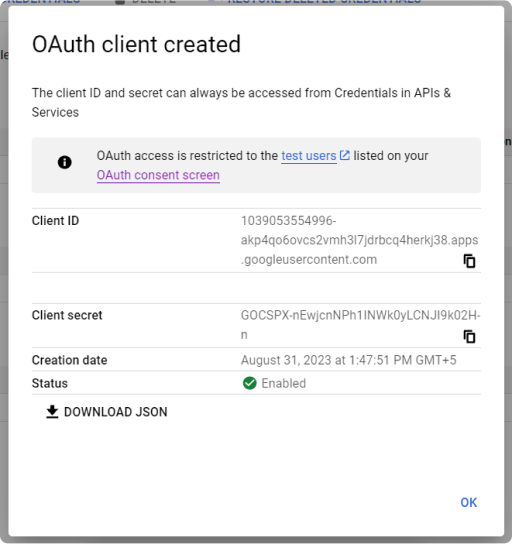
2
Configure Google OAuth credentials with Hanko
- In the ‘Social connections’ section, select Google and enable its toggle switch.
-
Input the earlier noted ‘Client ID’ and ‘Client Secret’, then click ‘Save’.
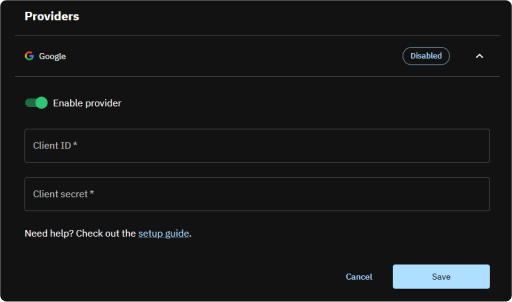
3
Implement Sign in with Google in your frontend application
Whether you choose to use the pre-designed UI from the
@teamhanko/hanko-elements package or opt for a custom UI with the @teamhanko/hanko-frontend-sdk will determine your approach to frontend integration.- Hanko Elements
- Hanko Frontend SDK
-
Integrate the
<hanko-auth>component fromhanko-elementsbased on our frontend guides. If everything is good, the component will display a button for signing in with ‘Google’ in login view.Post successful Google authentication, the backend sets a session cookie and errors during authentication are displayed within the component accordingly.Make sure to configure the page the web component is embedded on as your error redirect URL as well as an allowed redirect URL.