Setting up your Hanko Cloud project:
1
Sign up to Hanko Cloud
To begin, head over to Hanko Cloud and create a new account. If you already have an account, just log in.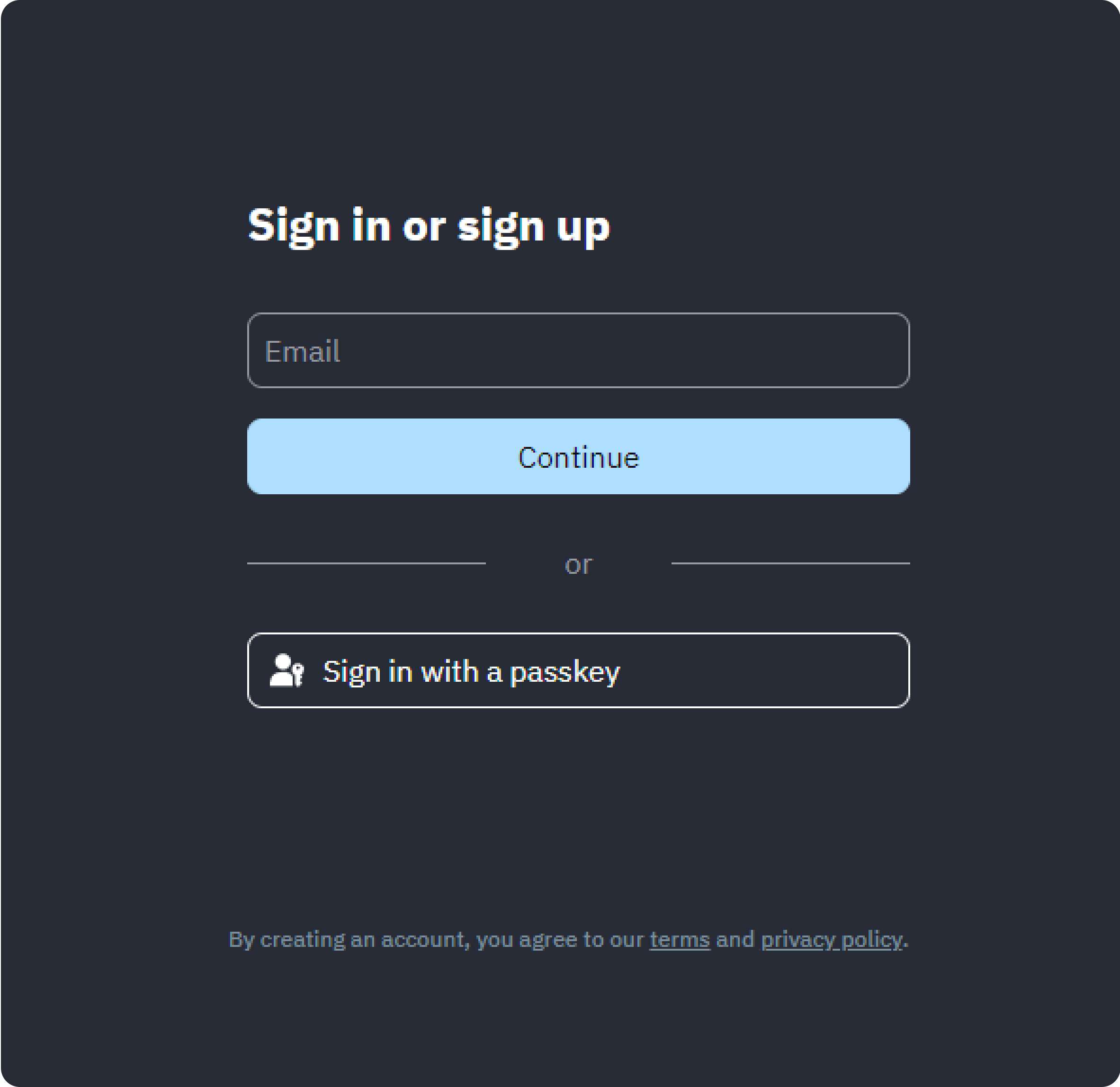
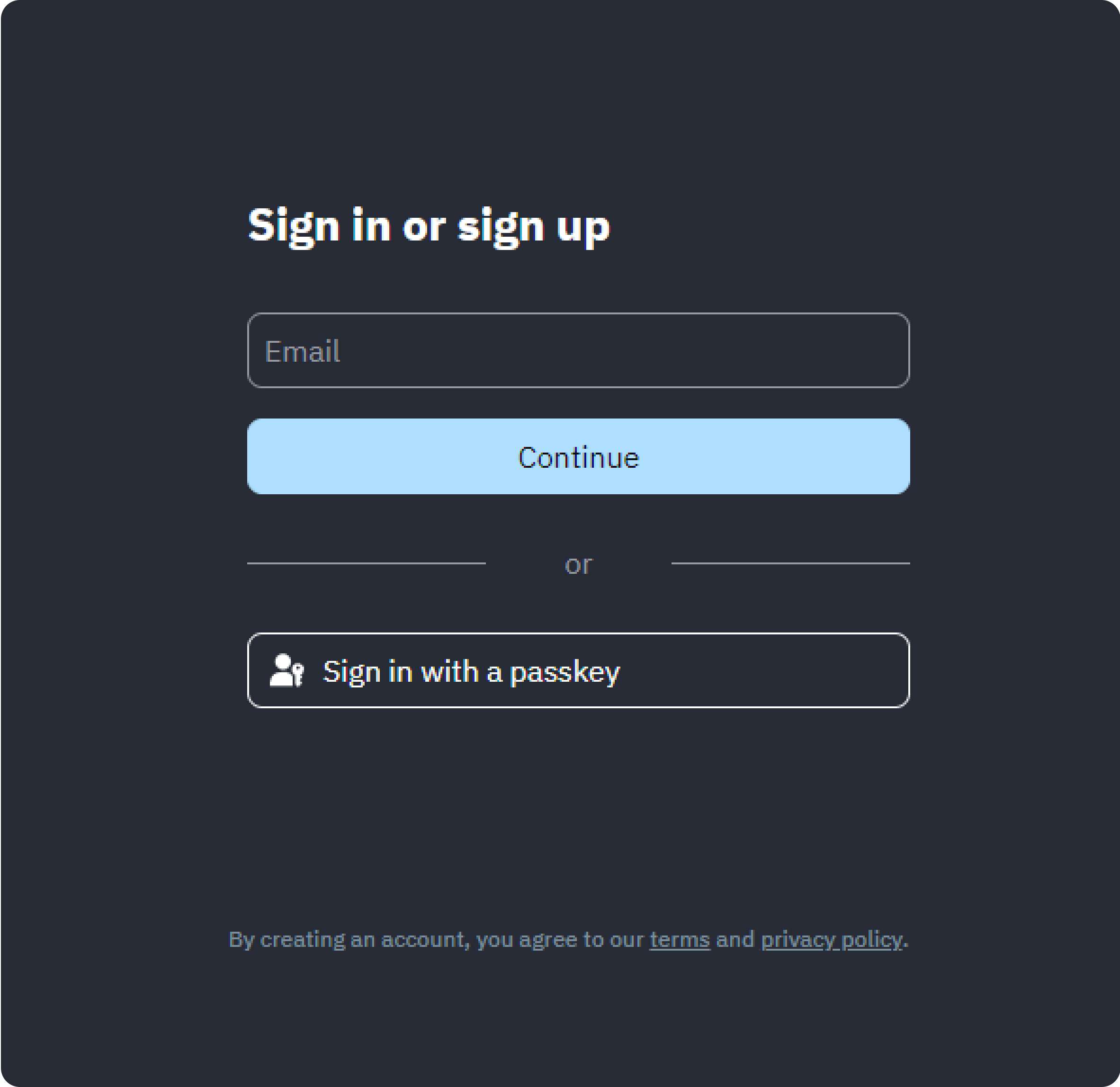
2
Set up your organization
Once you’ve signed up, you’ll be directed to create an organization. You can change the organization’s name later, so don’t worry too much about it at this point.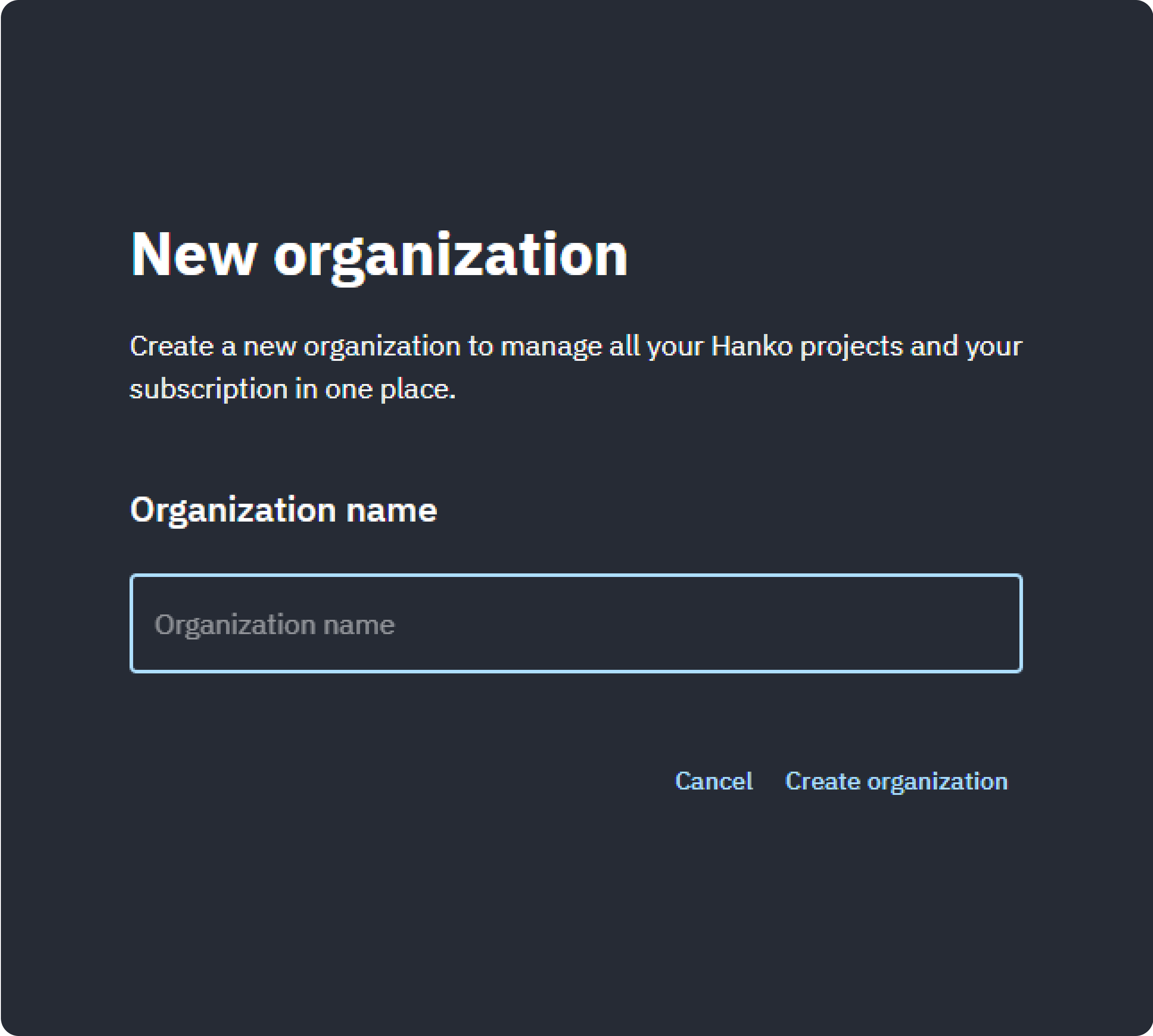
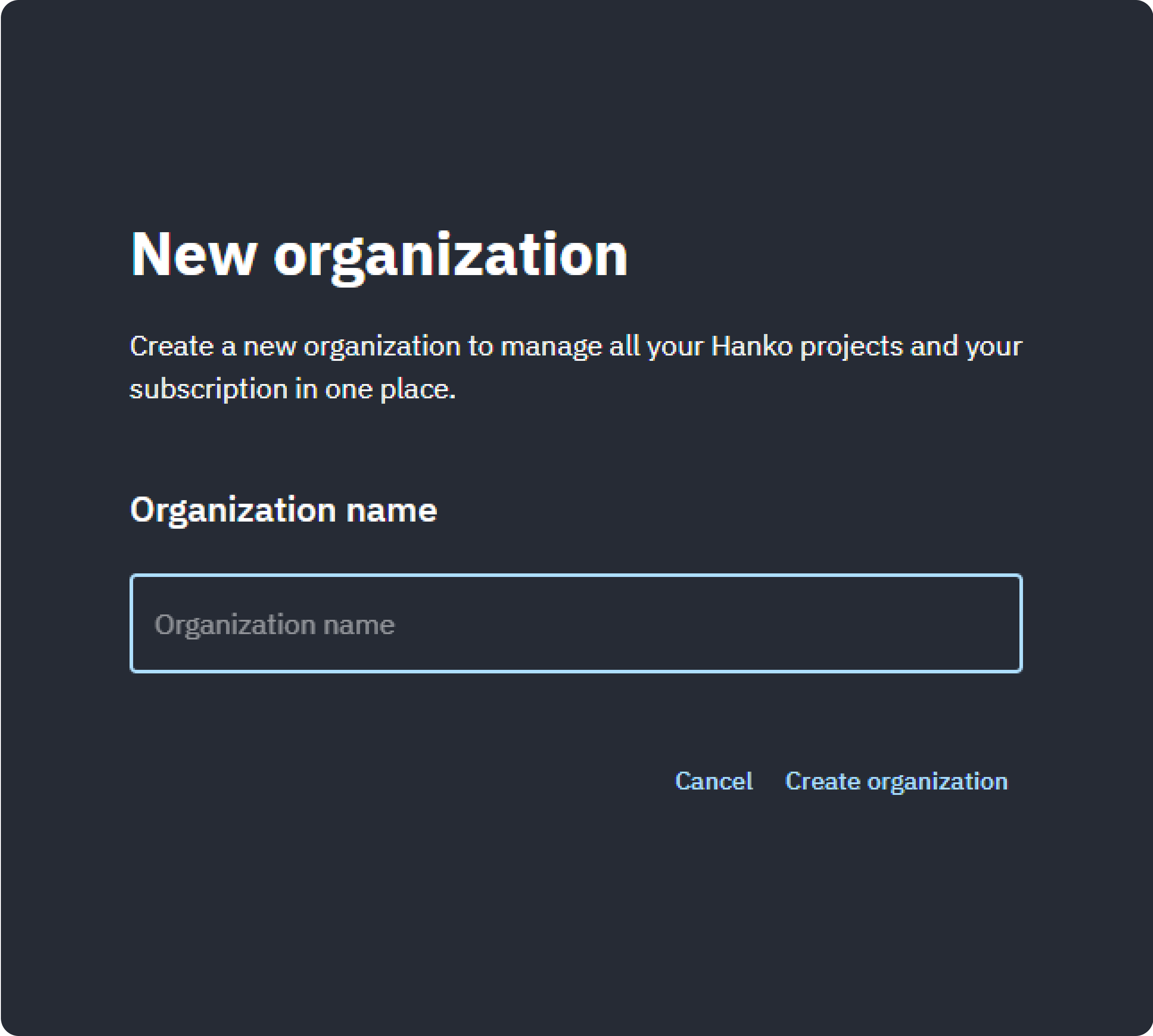
3
Create a new project
With your organization set, it’s time to kick off a new Hanko Cloud project. Choose ‘Authentication and user management’ and click on ‘Continue’. Of course you can also select ‘Passkey API’ if that’s what you want, but be aware that the remainder of this guide is specific for setting up Hanko projects.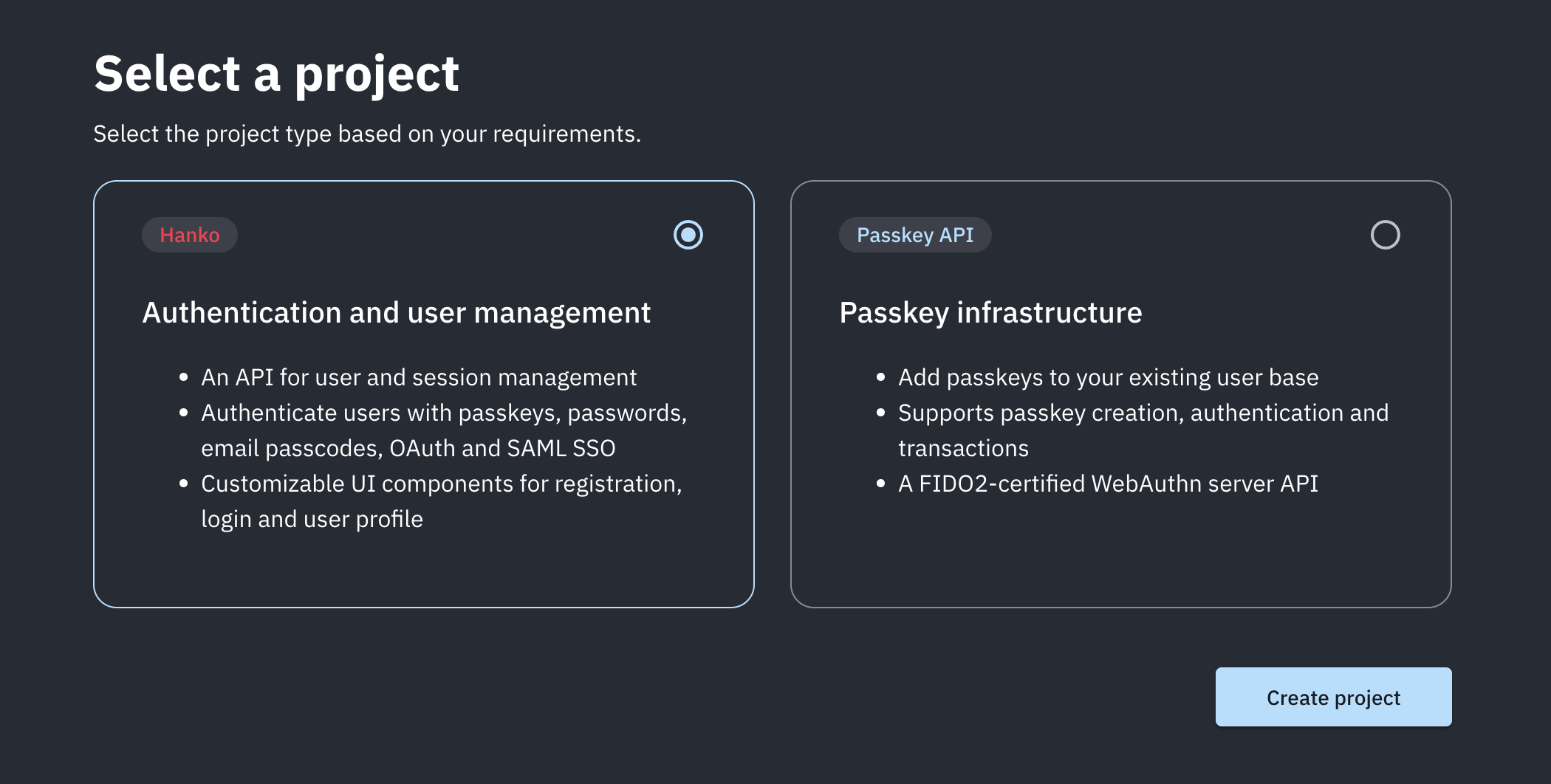
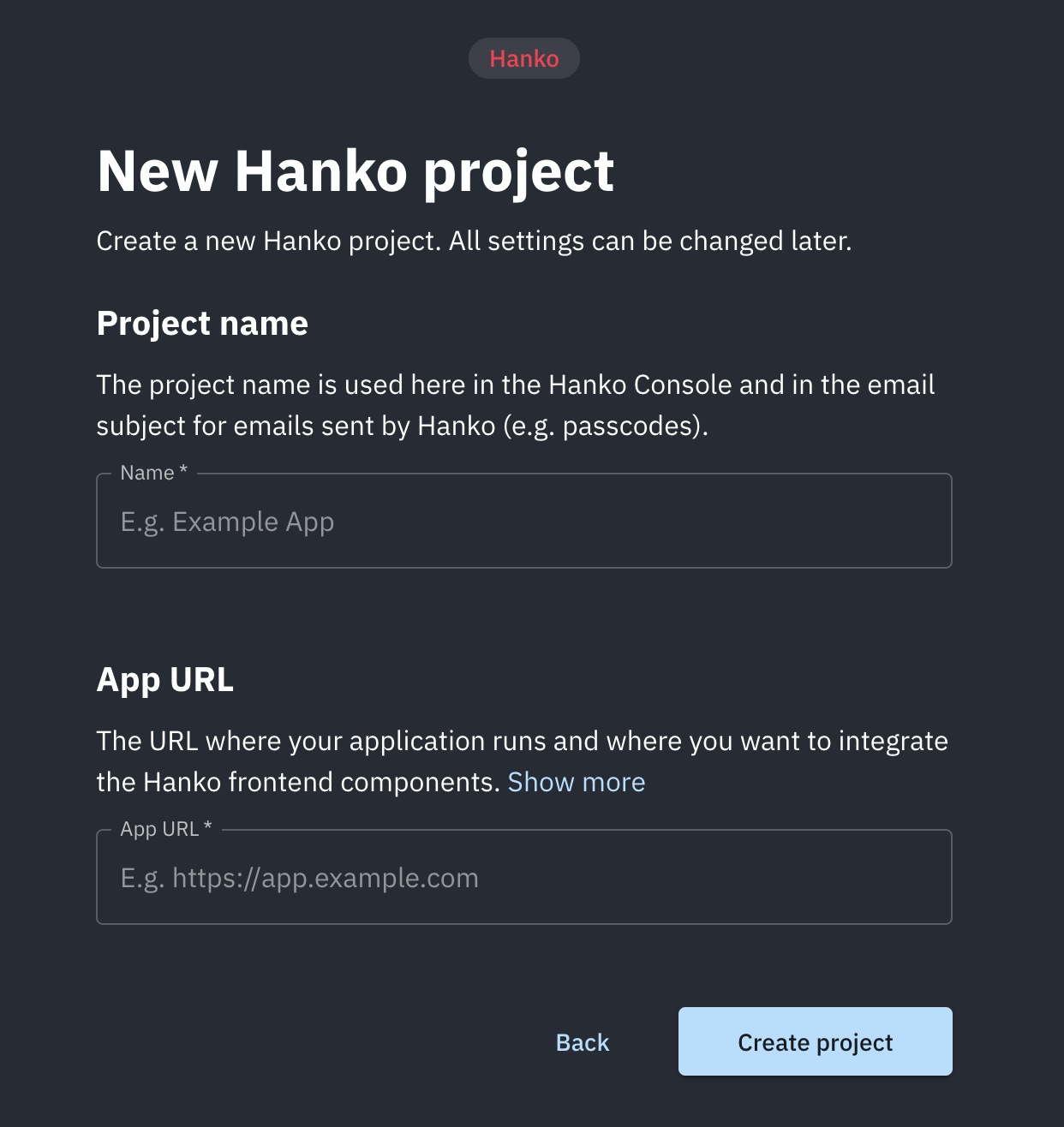
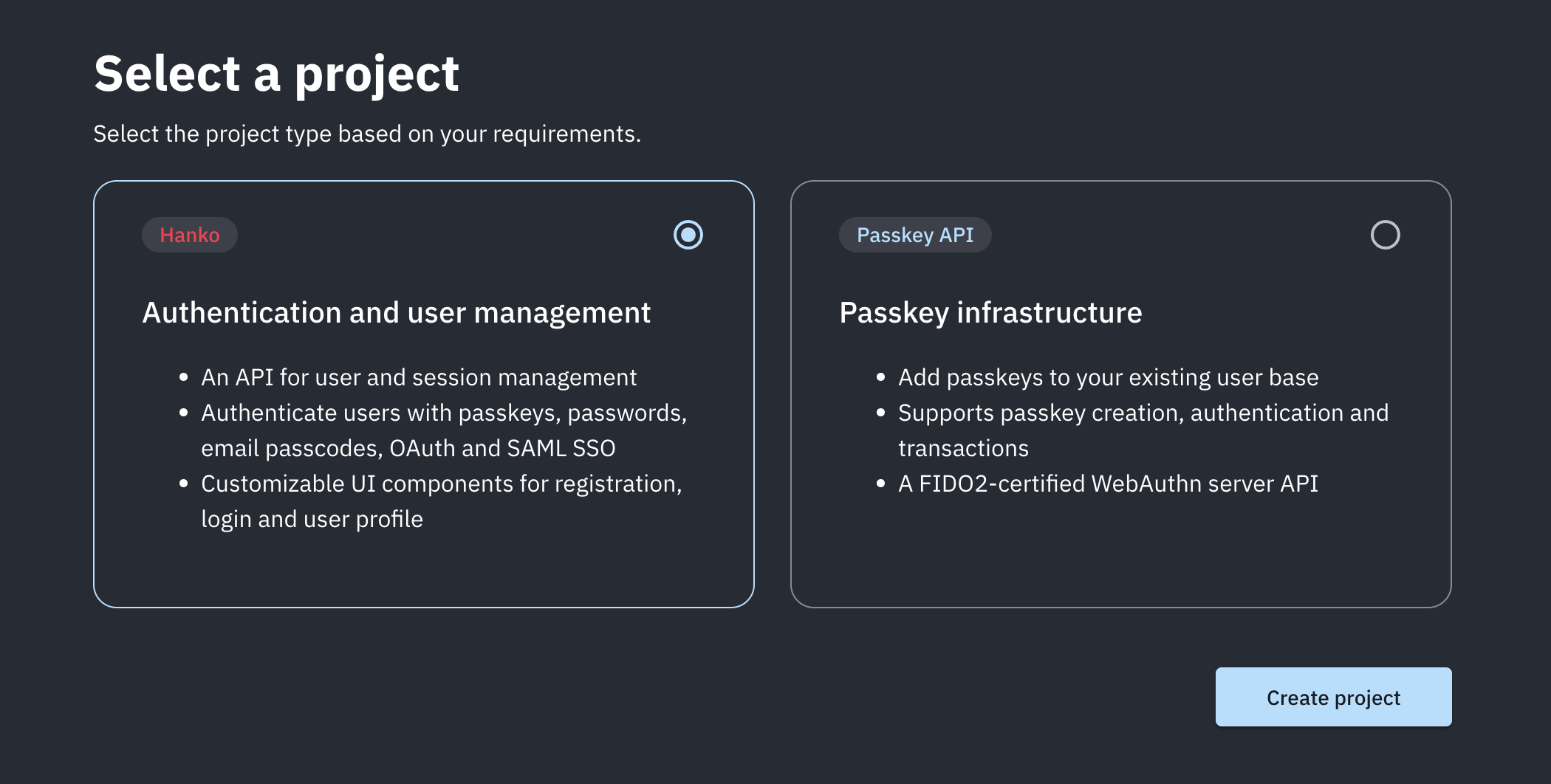
http:// or https:// and, if running locally, the port number (e.g., http://localhost:3000). You can change both values later.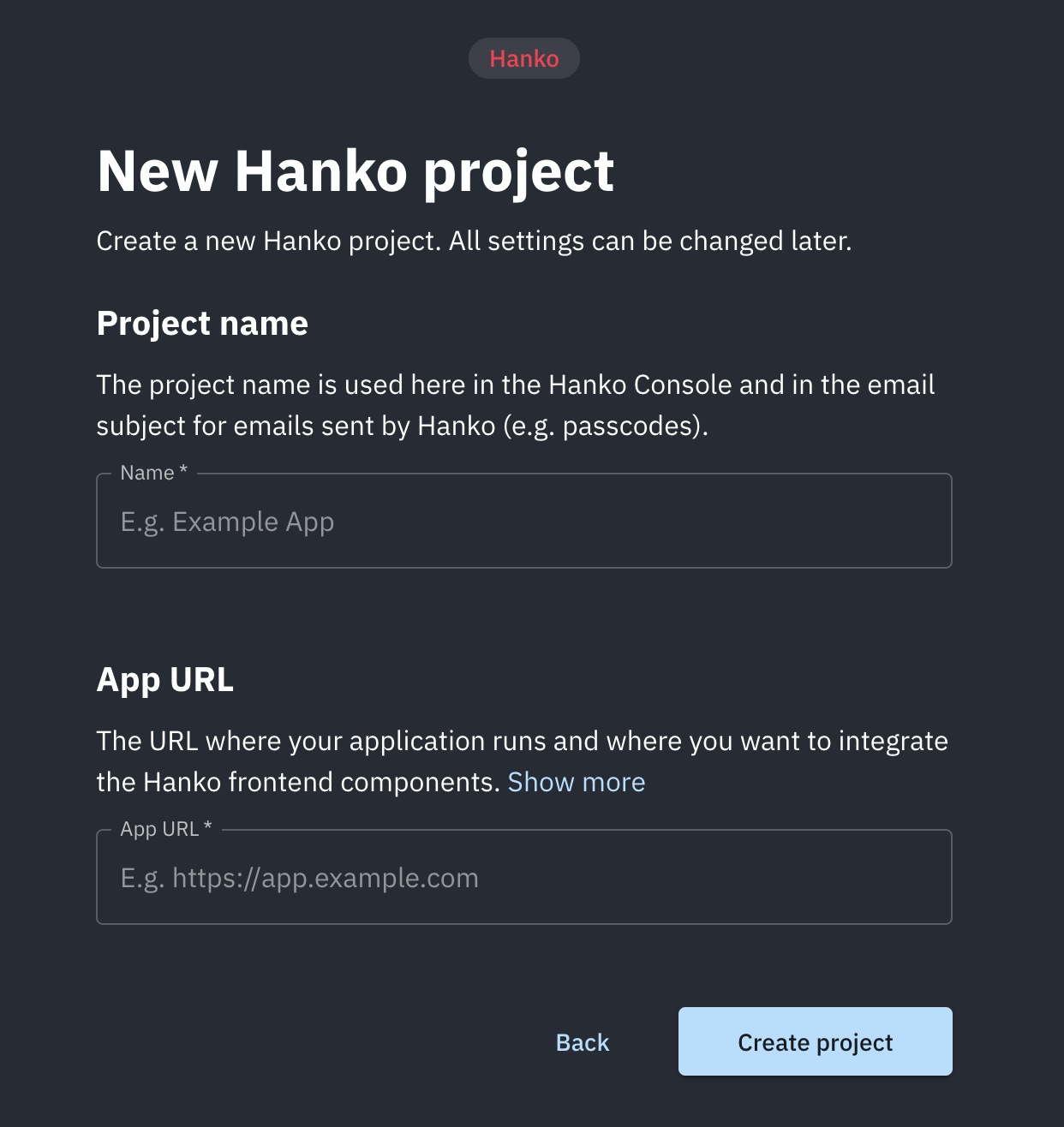
4
Copy the API URL
Upon entering your new project’s dashboard, notice the API URL shown up top. You’ll need this later for the integration.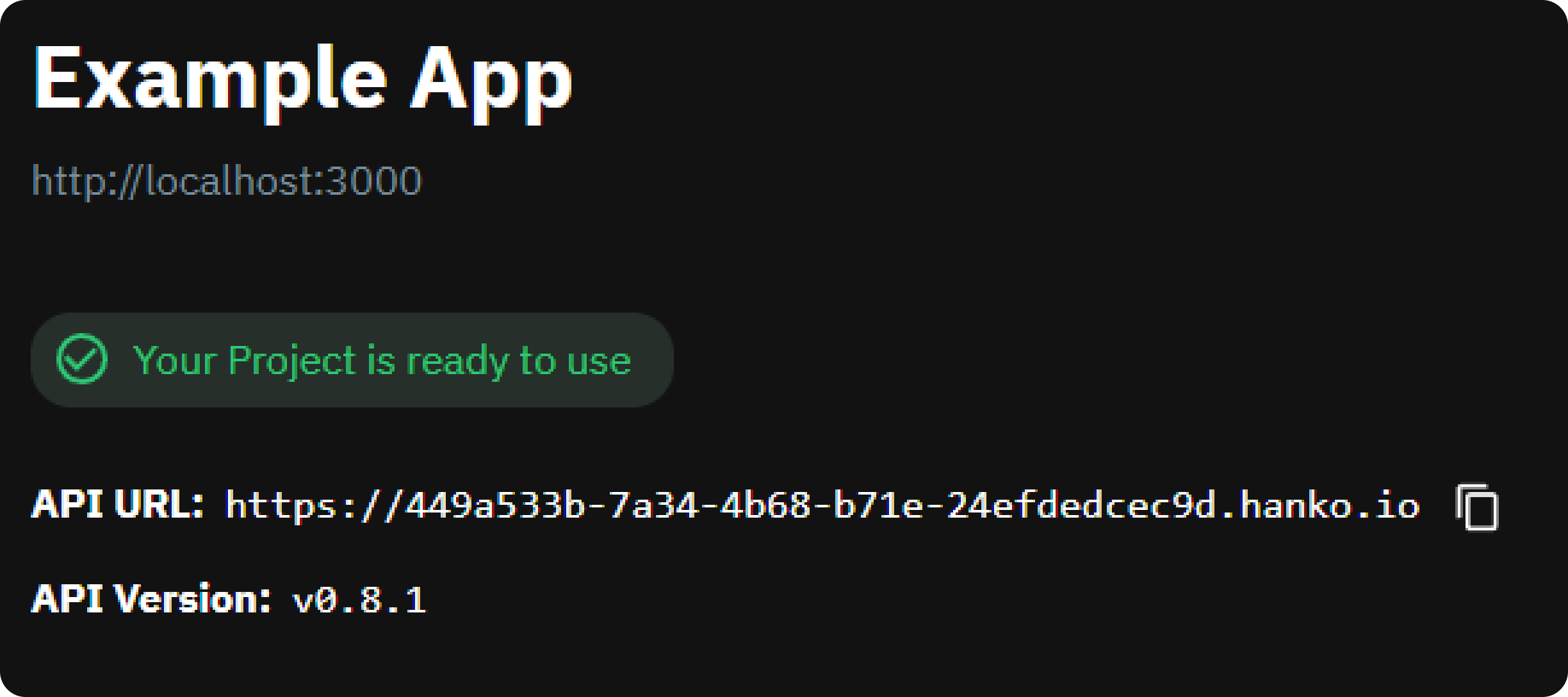
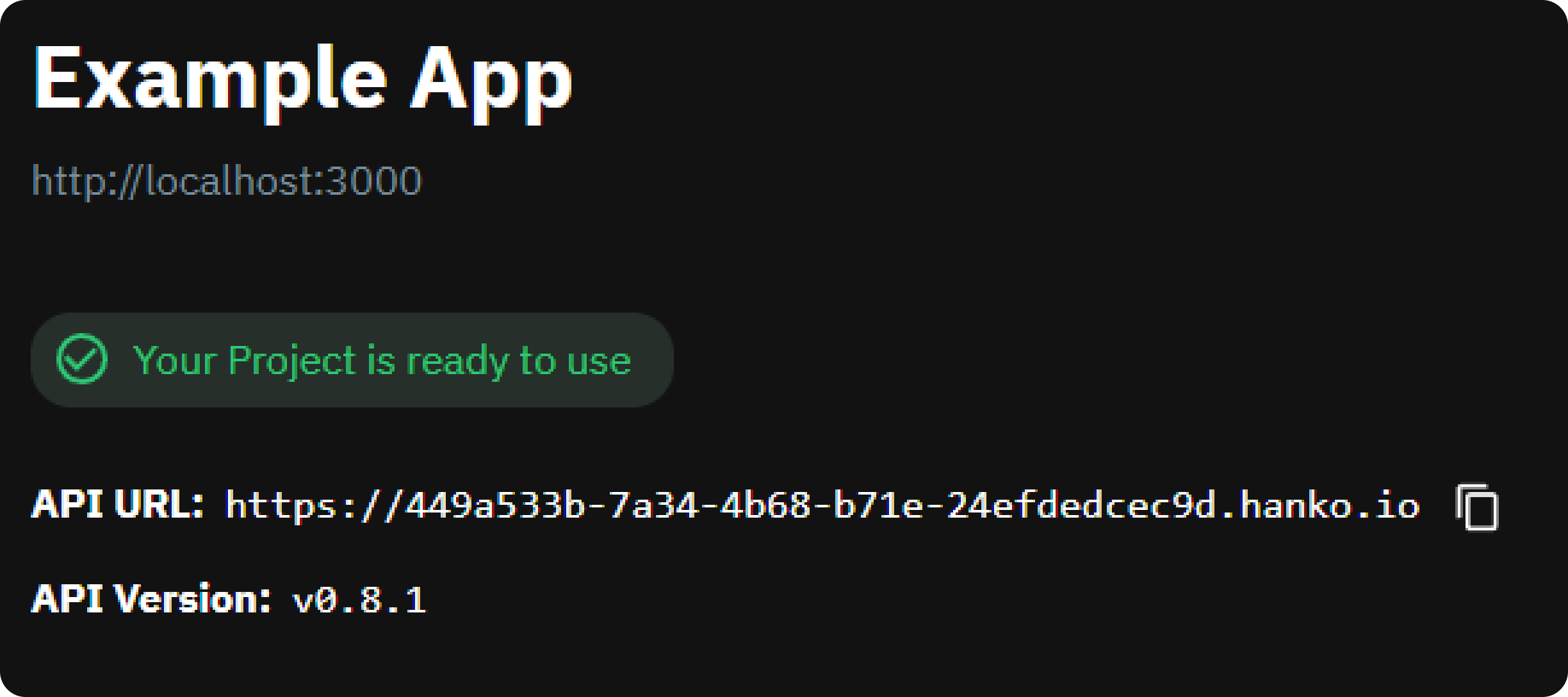
5
Dive into integration guides
You’re all set! Visit the quickstarts section to kick off your integration journey with your favorite frameworks.