Hanko Discord OAuth Integration Guide:About Hanko:Hanko is a modern open source authentication solution and the fastest way you integrate passkeys, 2FA, SSO, and more—with full control over your data. Move between self-hosted and Hanko Cloud anytime. No lock-in. Just Auth how it should be: secure, user friendly, and fully yours.What This Guide Covers: This guide demonstrates how to integrate Discord OAuth authentication with Hanko, allowing users to sign in using their Discord accounts. You’ll learn to set up a Discord application, configure OAuth credentials, and implement Discord login in your application.Key Technologies:
- OAuth 2.0 authentication protocol
- Discord OAuth provider and API
- JWT (JSON Web Tokens) for secure session management
- RESTful API integration
- Frontend SDK integration
- Active Hanko Cloud account with a configured project
- Discord account for developer access
- Basic understanding of OAuth 2.0 authentication flow
- Frontend application ready for integration
- Create and configure a Discord application in the developer portal
- Set up OAuth redirect URLs and obtain client credentials
- Configure Discord OAuth settings in Hanko Console
- Implement Discord authentication in your frontend application
- Handle authentication success and error states
Prerequisites
Before starting this integration, ensure you have:- A Hanko Cloud account and project. Set up your account here if you haven’t already.
- A Discord account for accessing the developer portal. Create an account here if needed.
Get your provider redirect URL
You’ll need to configure a redirect URL in your Discord application. This URL determines where Discord redirects users after successful authentication. The redirect URL combines your Hanko API base URL with the/thirdparty/callback endpoint.
To find your redirect URL:
- Sign in to cloud.hanko.io.
- Select your
Organization. - Select your
Project. - In the left sidebar, click
Settings, then selectIdentity providers. - Find your redirect URL in the
Redirect URLinput.
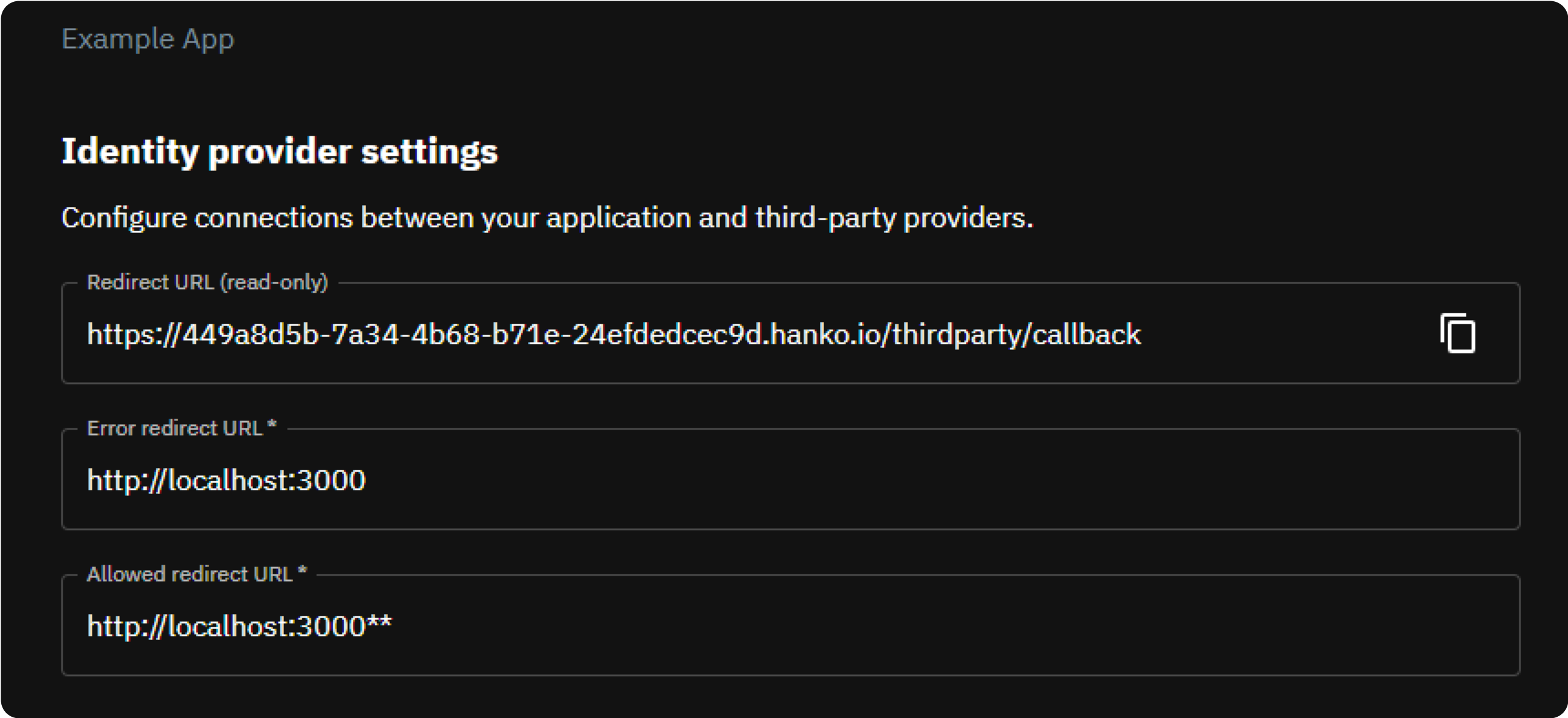
Create a Discord application
- Navigate to the Discord developer portal.
- On the main dashboard, select
Applicationsin the left sidebar. - On the top right, select
New Application.
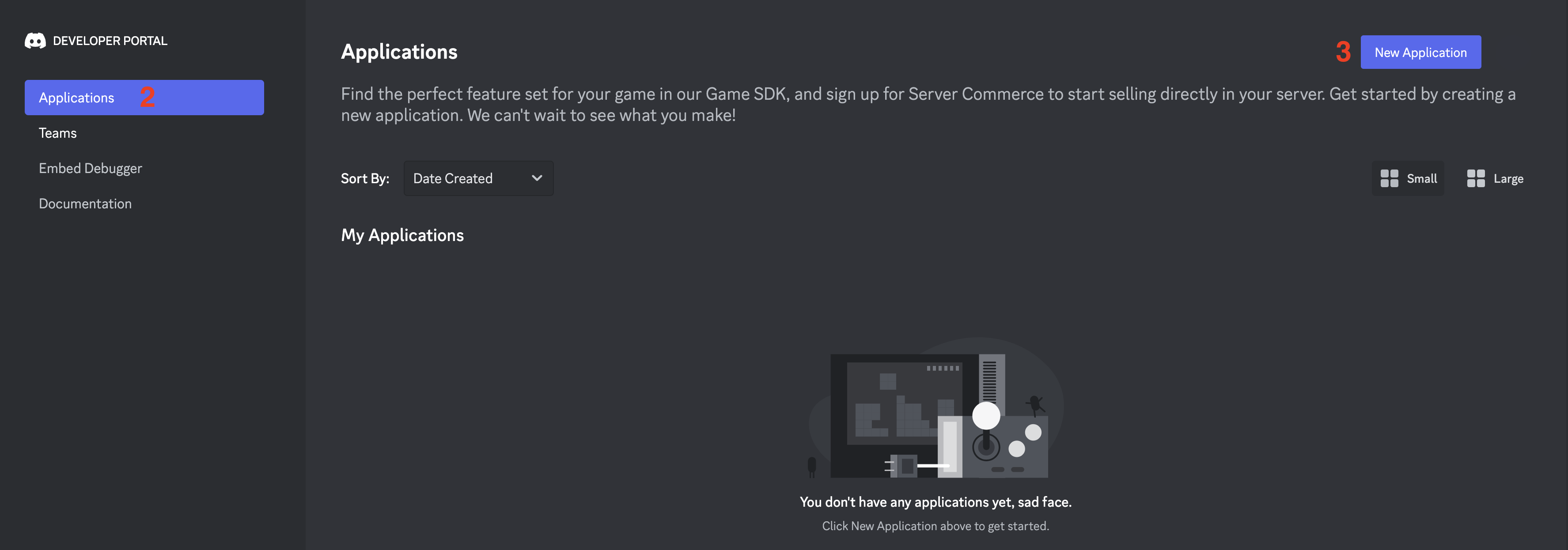
- Enter a name for your application, accept the Discord Terms of Service, and click
Create.
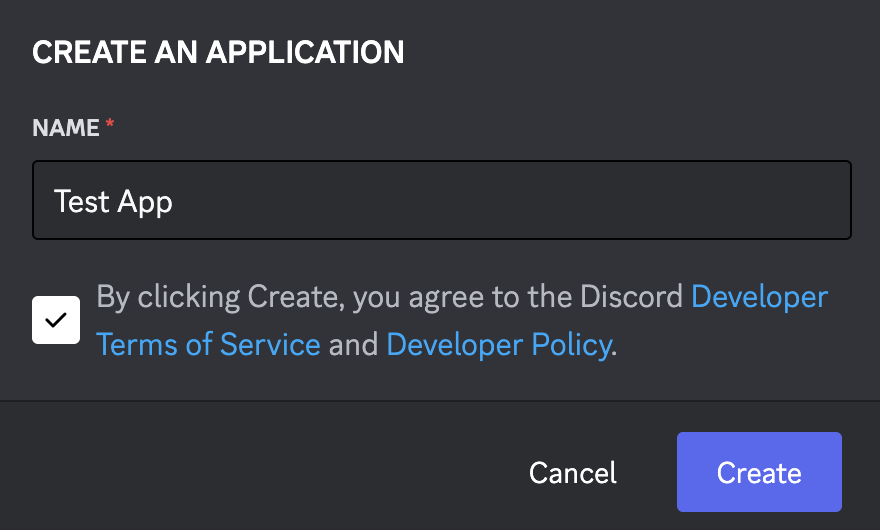
- On your application dashboard, select
OAuth2in the left sidebar. - In the
Redirectspanel, clickAdd Redirect.
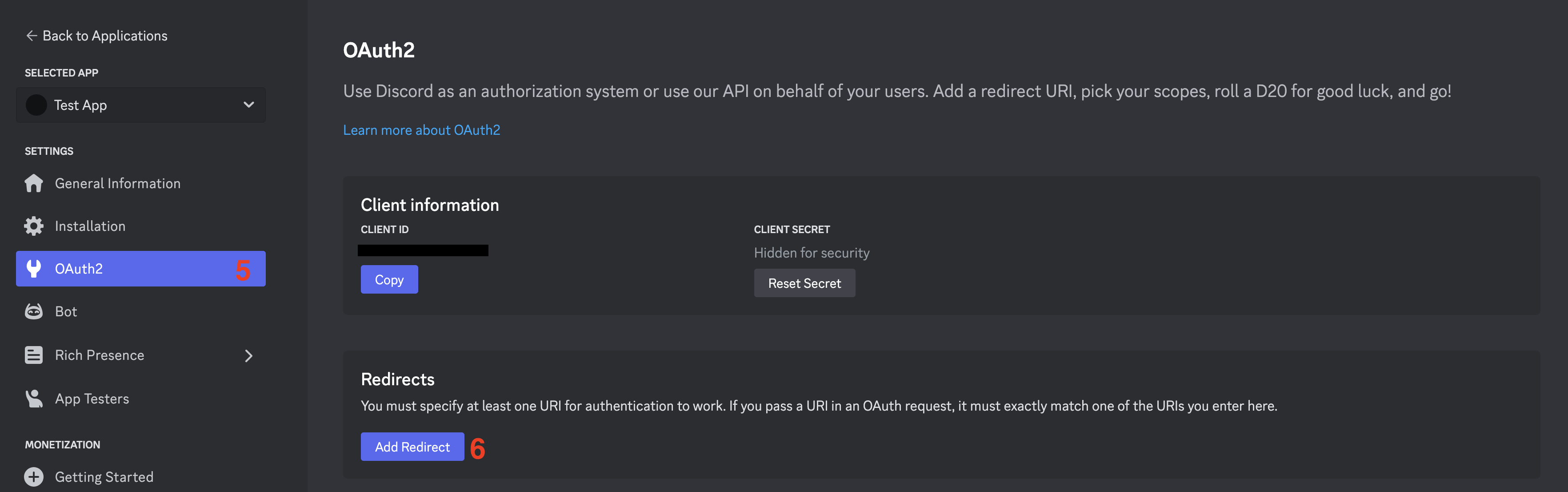
- Enter the
Redirect URLyou obtained in the previous step in the input that appears. - Click
Save changes.
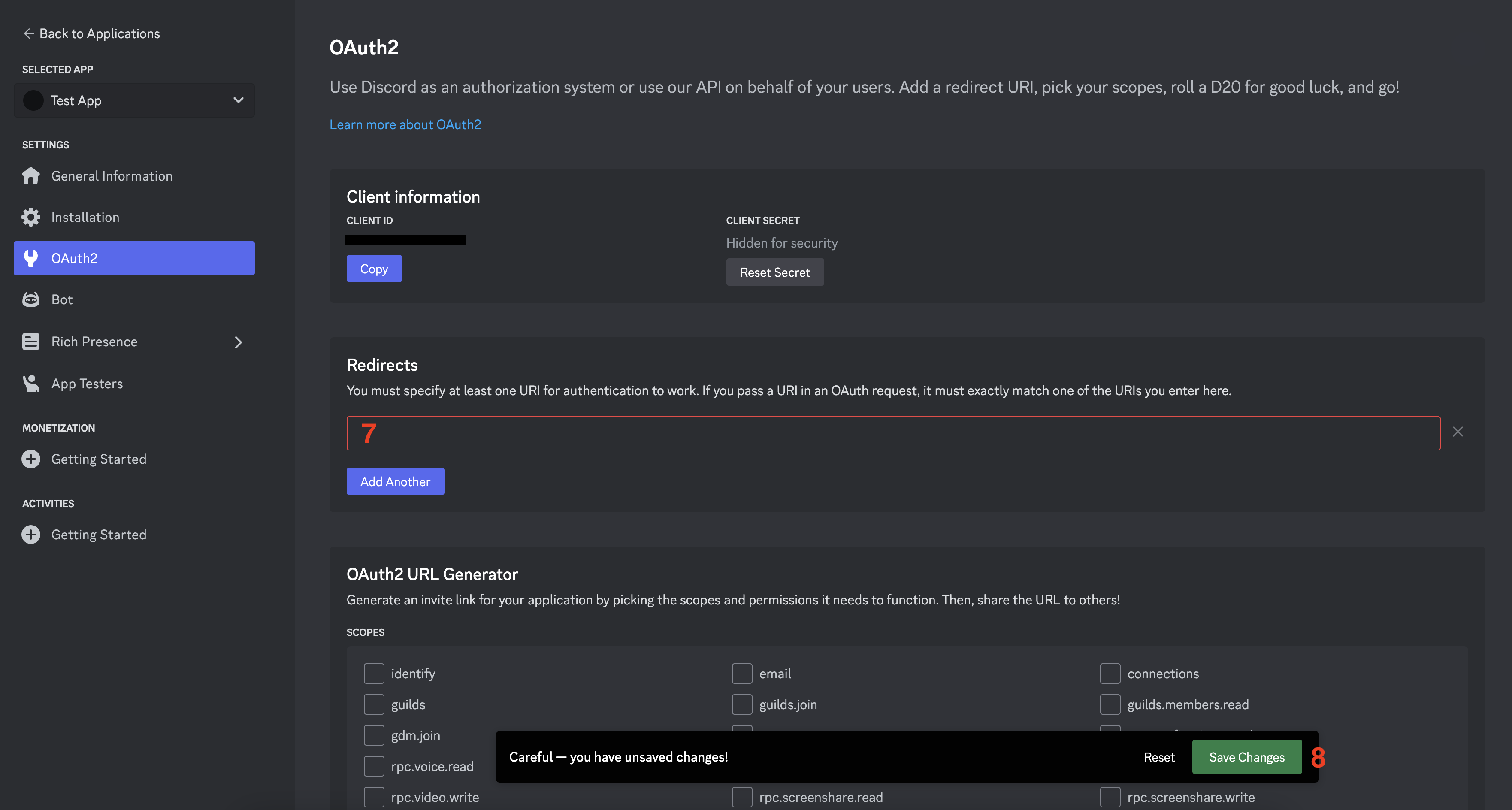
Get your client ID and secret
- In the
OAuth2settings of your application, copy theClient ID. - Click
Reset Secret, follow the prompts to generate a new secret, then copy the generated secret.
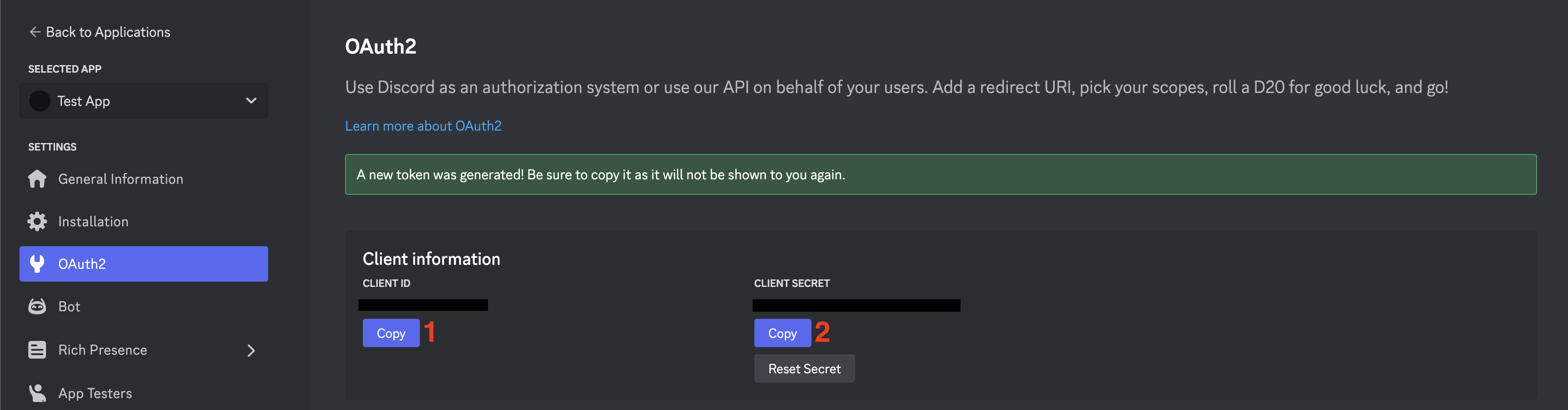
Configure Discord credentials in Hanko
- In the Hanko Cloud Console, navigate to your project
Settingsand selectIdentity providers. - Configure these redirect URLs:
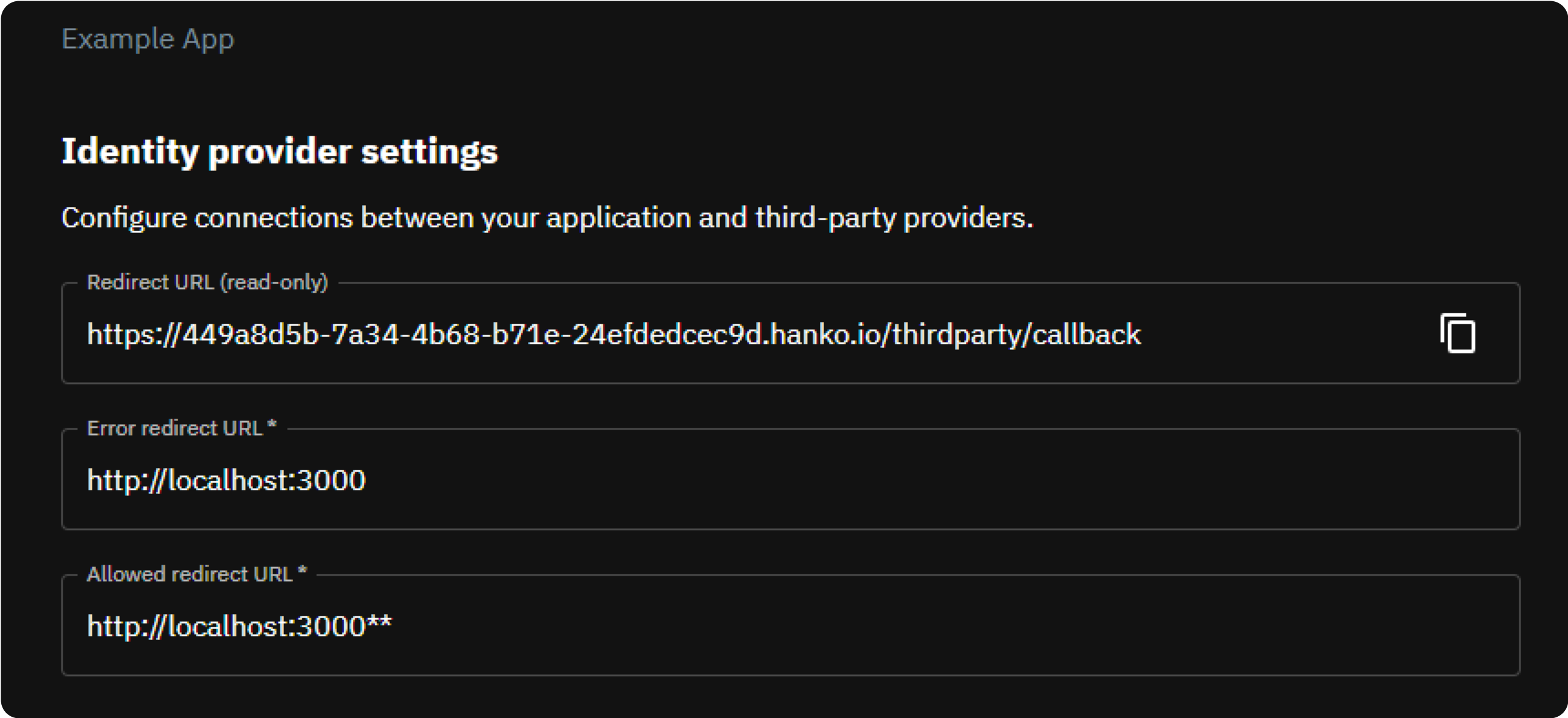
-
Error Redirect URL: The frontend URL where Hanko redirects users if authentication fails. For applications using
hanko-elementsweb components, this should be the page containing the component to handle errors properly. -
Allowed Redirect URL: The frontend URL where Hanko redirects users after successful authentication. For
hanko-elementsapplications, this should be the page containing the authentication component.The allowed redirect URL supports wildcard matching through globbing:https://*.example.commatcheshttps://foo.example.comandhttps://bar.example.com.https://foo.example.com/*matches URLs likehttps://foo.example.com/page1andhttps://foo.example.com/page2.- Use ** to act as a super-wildcard/match-all.
- In the
Providerssection, selectDiscordand enable it using the toggle switch. - Enter the
Client IDandClient Secretyou obtained from the Discord developer console. - Click
Saveto apply your configuration.
Implement Discord login in your frontend
You can integrate Discord authentication using either:- Pre-built UI components from
@teamhanko/hanko-elements - Custom implementation with
@teamhanko/hanko-frontend-sdk
- Hanko Elements
- Hanko Frontend SDK
Follow our quickstart guides to integrate the After successful Discord authentication, Hanko issues a session cookie and the component continues its normal flow. Authentication errors are automatically captured and displayed within the component.
<hanko-auth> component from @teamhanko/hanko-elements into your application. Once configured, the component will automatically display a Discord sign-in button in the login interface.Make sure to configure the page the web component is embedded on as your
error redirect URL as well as an
allowed redirect URL (see the previous step).