Hanko Frontend Integration Guide:About Hanko:Hanko is a modern open source authentication solution and the fastest way you integrate passkeys, 2FA, SSO, and more—with full control over your data. Move between self-hosted and Hanko Cloud anytime. No lock-in. Just Auth how it should be: secure, user friendly, and fully yours.What This Guide Covers: This guide demonstrates how to integrate Hanko authentication into your frontend application. You’ll implement user authentication, profile management, route protection, and logout functionality with Hanko Elements web components.Key Technologies:
- Modern frontend framework with TypeScript support
- Build tools and development environment
- Client-side routing and navigation
- Hanko Elements web components
- Hanko SDK for authentication logic
- Node.js installed on your system
- Basic knowledge of your chosen frontend framework
- A Hanko Cloud account (sign up at cloud.hanko.io)
- Set up your frontend application with the appropriate build tools
- Install and configure Hanko Elements
- Create a Hanko project in the cloud console
- Implement authentication components (HankoAuth, HankoProfile)
- Set up routing and navigation
- Add logout functionality
- Implement protected routes with session validation
- Retrieve and display user data
- Customize component styling and behavior
Create a Svelte application
Set up your Svelte frontend using Vite as the build tool. Run the following command to create a new Vite Svelte application:Install @teamhanko/hanko-elements
Install hanko-elements to access the pre-built hanko-auth and hanko-profile components.
Also install the svelte-routing package to handle routing and navigation.
Set up your Hanko project
Go to the Hanko Console and create a project for this application.During creation make sure to input the URL you will be developing on as the
APP URL.
(Most likely http://localhost:5173/)Add the Hanko API URL
Retrieve the API URL from the Hanko Console and place it in your .env file..env
If you are self-hosting you need to provide the URL of your running Hanko
backend.
Create Hanko components
Create a folder calledcomponents and create two files in it, HankoAuth.svelte and HankoProfile.svelte.
Hanko Auth
Set up theHankoAuth.svelte file to create a functioning login component.
For more information please refer to the Auth Component Page.
components/HankoAuth.svelte
HankoAuth component, import and add it in any page.Just like this.
pages/HomePage.svelte
Hanko Profile
Set up theHankoProfile.svelte file to create an interface where users can manage their email addresses and credentials.
For more information please refer to the Profile Component Page.
components/HankoAuth.svelte
HankoProfile component, simply import it into any page.In our case we created a dashboardPage.svelte file to show the HankoProfile as our Hanko Auth redirects to
/dashboard.
pages/dashboardPage.svelte
Set up your routes
After you created theHomePage.svelte and DashboardPage.svelte you are able to import them into your svelte App.svelte.
We will use svelte-router to setup the routes of your app.
App.svelte
/ to see the <HankoAuth>, and to /dashboard to see the <HankoProfile>.
They should look something like this👇
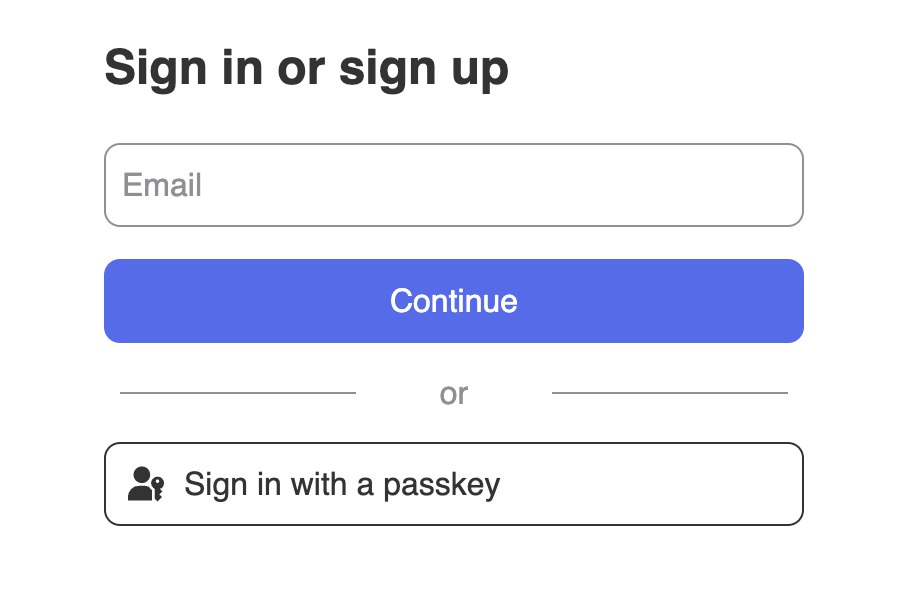
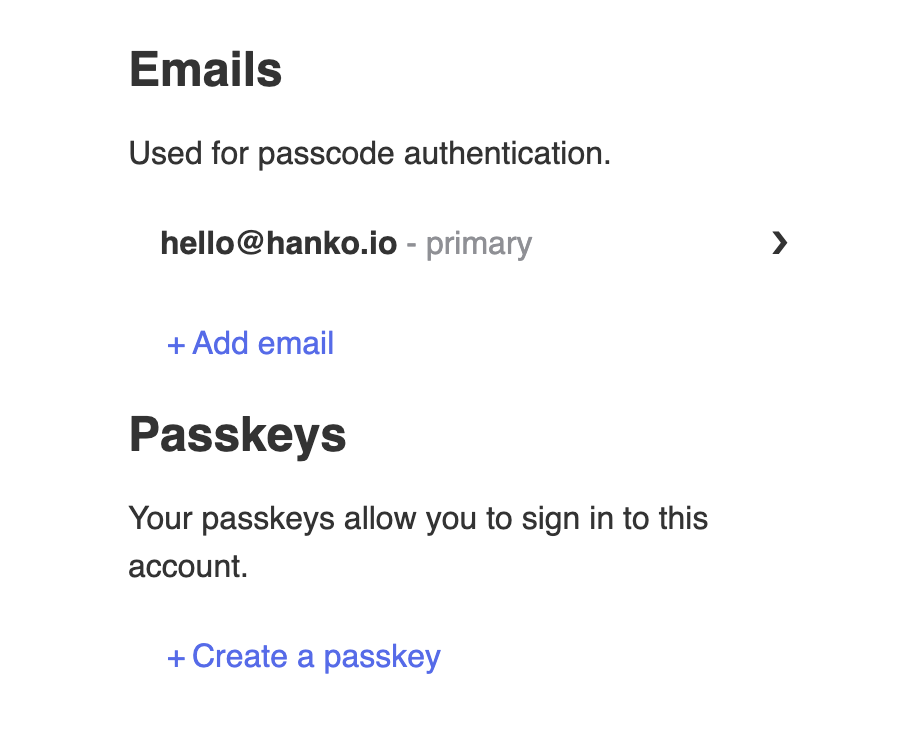
Implement logout functionality
You can use@teamhanko/hanko-elements to easily log users out. Here we will make a logout button component that you can use anywhere.
For this QuickStart we will create a file at components/LogoutButton.svelte and insert the code below.
components/LogoutButton.svelte
Customize component styles
You can customize the appearance ofhanko-auth and hanko-profile components using CSS variables and parts. Refer to our customization guide.
Securing routes
To secure our routes we should validate the session token at the backend. Please refer to our backend guides. Let’s set up a Protected route to do this for us. Create a new Svelte component atcomponents/ProtectedRoute.svelte.
components/ProtectedRoute.svelte
ProtectedRoute.svelte to your App.svelte file.To use the Protected route wrap your
Dashboard in the Protected Route;
App.svelte
Getting user and session data
Lets use the Hanko SDK to Get User Data to display on the dashboard. For the User Information we will use hanko.GetUser() Lets update thedashboard page to log some of the information from the User And Session.
pages/DashboardPage.svelte
Try it yourself
Svelte example
It uses Express.js for the backend, full source code available on our GitHub.