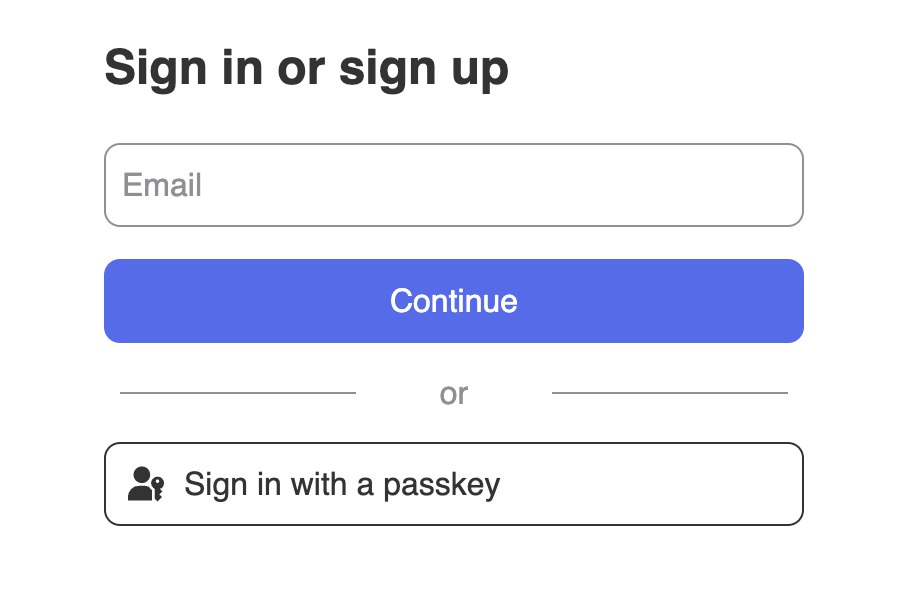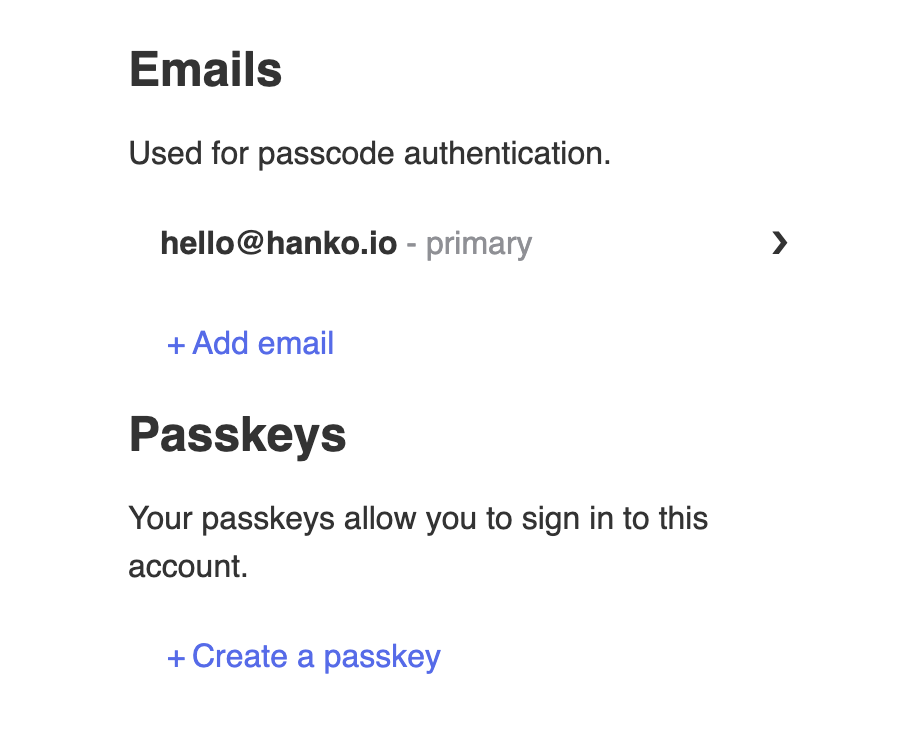Hanko Frontend Integration Guide:About Hanko:Hanko is a modern open source authentication solution and the fastest way you integrate passkeys, 2FA, SSO, and more—with full control over your data. Move between self-hosted and Hanko Cloud anytime. No lock-in. Just Auth how it should be: secure, user friendly, and fully yours.What This Guide Covers: This guide demonstrates how to integrate Hanko authentication into your frontend application. You’ll implement user authentication, profile management, route protection, and logout functionality with Hanko Elements web components.Key Technologies:
- Modern frontend framework with TypeScript support
- Build tools and development environment
- Client-side routing and navigation
- Hanko Elements web components
- Hanko SDK for authentication logic
Prerequisites:
- Node.js installed on your system
- Basic knowledge of your chosen frontend framework
- A Hanko Cloud account (sign up at cloud.hanko.io)
Integration Tasks You’ll Complete:
- Set up your frontend application with the appropriate build tools
- Install and configure Hanko Elements
- Create a Hanko project in the cloud console
- Implement authentication components (HankoAuth, HankoProfile)
- Set up routing and navigation
- Add logout functionality
- Implement protected routes with session validation
- Retrieve and display user data
- Customize component styling and behavior
Create an Angular application
Run the following command to create a new Angular application:
npm install -g @angular/cli
ng new project-name --style=css --routing --standalone --defaults
This quickstarts examples are based on the Server Routing and App Engine APIs.
Make sure while creating your angular project you accept (press ‘y’) the routing and App Engine.
Install @teamhanko/hanko-elements
Install hanko-elements to access the pre-built hanko-auth and hanko-profile components.
cd project-name
npm install @teamhanko/hanko-elements
Set up Hanko project
Go to the Hanko Console and create a project for this application.
During creation make sure to input the URL you will be developing on as the APP URL.
(Most likely http://localhost:4200/) Set up environments Variables
Create a new file environments.ts within your /src folder.
Retrieve your API URL from the Hanko Console and place it in your .env file.
export const environment = {
production: false,
HANKO_API_URL: 'YOUR_HANKO_URL',
};
If you are self-hosting you need to provide the URL of your Hanko backend.
Create Hanko components
Create the HankoAuth and HankoProfile components by running these commands:
ng generate component HankoAuth --standalone
ng generate component HankoProfile --standalone
ng generate component Home --standalone --type=page
ng generate component Dashboard --standalone --type=page
Hanko Auth
Set up the HankoAuth component:
For more information please refer to the Auth component page.
<hanko-auth (onSessionCreated)="redirectAfterLogin()" />
//CUSTOM_ELEMENTS_SCHEMA lets you use the Hanko Elements
import { Component, CUSTOM_ELEMENTS_SCHEMA } from '@angular/core';
import { Router } from '@angular/router';
//function to register hanko element
import { register } from "@teamhanko/hanko-elements";
import { environment } from '../../environments';
@Component({
//Selector you will use in the pages html files
selector: 'app-hanko-auth',
imports: [],
templateUrl: './hanko-auth.component.html',
styleUrl: './hanko-auth.component.css',
schemas: [CUSTOM_ELEMENTS_SCHEMA],
})
export class HankoAuthComponent {
hankoApi = environment.HANKO_API_URL;
constructor(private router: Router) {
register(this.hankoApi).catch((error) => {
// handle error
});
}
redirectAfterLogin() {
//Succesfully logged in, redirect to any path you want.
this.router.navigate(['/dashboard']);
}
}
home/home.page.html
home/home.page.ts
<!-- This is the selector from the hanko-auth.component.ts file -->
<app-hanko-auth/>
import { Component } from '@angular/core';
import { HankoAuthComponent } from '../hanko-auth/hanko-auth.component';
@Component({
selector: 'app-home',
imports: [HankoAuthComponent],//Import the component into your page
templateUrl: './home.page.html',
styleUrl: './home.page.css'
})
export class HomePage {
}
Hanko Profile
Set up the HankoProfile component to create an interface where users can manage their email addresses and credentials.
For more information please refer to the Profile component page.
//CUSTOM_ELEMENTS_SCHEMA lets you use the Hanko Elements
import { Component , CUSTOM_ELEMENTS_SCHEMA} from '@angular/core';
//function to register hanko element
import { register } from '@teamhanko/hanko-elements';
import { environment } from '../../environments';
@Component({
//Selector you will use in the pages html files
selector: 'app-hanko-profile',
imports: [],
templateUrl: './hanko-profile.component.html',
styleUrl: './hanko-profile.component.css',
schemas: [CUSTOM_ELEMENTS_SCHEMA]
})
export class HankoProfileComponent {
hankoApi = environment.HANKO_API_URL;
constructor() {
register(this.hankoApi).catch((error) => {
// handle error
});
}
}
<!-- This is the selector from the hanko-profile.component.ts file -->
<app-hanko-profile/>
import { Component } from '@angular/core';
import { HankoProfileComponent } from '../hanko-profile/hanko-profile.component';
@Component({
selector: 'app-dashboard',
imports: [HankoProfileComponent],//Import the component into your page
templateUrl: './dashboard.page.html',
styleUrl: './dashboard.page.css'
})
export class DashboardPage {
}
Setting up routes
Remove everything in the app.component.html file and add a router outlet.
<router-outlet></router-outlet>
app.routes.ts file and setup your routes.
import { Routes } from '@angular/router';
import { HomePage } from './home/home.page';
import { DashboardPage } from './dashboard/dashboard.page';
export const routes: Routes = [
{
path: '',
component: HomePage,
},
{
path: 'dashboard',
component: DashboardPage,
},
];
/ to see the <HankoAuth>, and to /dashboard to see the <HankoProfile>.
They should look something like this👇
Use the command ng serve to start the server.
Implement logout functionality
You can use @teamhanko/hanko-elements to easily log users out. Here we will make a logout button component that you can use anywhere.
Create the LogoutButton component with this command.
ng generate component LogoutButton --standalone
<!-- This is the selector from the hanko-profile.component.ts file -->
<app-hanko-profile/>
<app-logout-button/>
import { Component } from '@angular/core';
import { HankoProfileComponent } from '../hanko-profile/hanko-profile.component';
import { LogoutButtonComponent } from '../logout-button/logout-button.component';
@Component({
selector: 'app-dashboard',
imports: [
HankoProfileComponent,
LogoutButtonComponent//add the logout button
],
templateUrl: './dashboard.page.html',
styleUrl: './dashboard.page.css'
})
export class DashboardPage {
}
Customize component styles
You can customize the appearance of hanko-auth and hanko-profile components using CSS variables and parts. Refer to our customization guide.
Securing routes
To secure our routes we should validate the session token at the backend. Please refer to our backend guides.
Let’s setup a guard that will check for authentication before the router activates the pages.
Create the authentication guard with this command.
ng generate guard auth --implements CanActivate
auth.guard.ts, insert this code.
This will grab the hanko session token and send it to the backend for validation.
import { inject } from '@angular/core';
import { CanActivateFn, Router } from '@angular/router';
export const authGuard: CanActivateFn = async (route, state) => {
const router = inject(Router);
const backendUrl = "http://localhost:5001";//change this to the url of your running hanko backend
const sessionToken = isBrowser() ? getCookie('hanko') : null;
if (!sessionToken) throw new Error('No session token found.');
try {
const response = await fetch(`${backendUrl}/validate`, {
credentials: "include",
});
if (!response.ok) throw new Error('Session validation failed');
return true;
} catch (error) {
console.error('AuthGuard error:', error);
return router.parseUrl('/');// url to return the user to if they are not authenticated
}
};
function getCookie(name: string): string | null {
if (typeof document === 'undefined') return null;
const match = document.cookie.match(new RegExp(`(^| )${name}=([^;]+)`));
return match ? match[2] : null;
}
function isBrowser(): boolean {
return typeof window !== 'undefined' && typeof document !== 'undefined';
}
app.routes.ts, which should only be accessible when the user is logged in.
import { Routes } from '@angular/router';
import { HomePage } from './home/home.page';
import { DashboardPage } from './dashboard/dashboard.page';
//Import the auth guard
import { authGuard } from './auth.guard';
export const routes: Routes = [
{
path: '',
component: HomePage,
},
{
path: 'dashboard',
component: DashboardPage,
canActivate: [authGuard]//secure the /dashboard path with the guard
},
];
Getting user data
Let’s use the Hanko SDK to get user data to display on our dashboard page.
For the user information we will use hanko.GetUser()
Lets update our dashboard page.
<app-hanko-profile/>
<app-logout-button/>
<h2>Email: {{email}}</h2>
<h2>Id: {{id}}</h2>
import { Component } from '@angular/core';
import { HankoProfileComponent } from '../hanko-profile/hanko-profile.component';
import { LogoutButtonComponent } from '../logout-button/logout-button.component';
import { Hanko } from '@teamhanko/hanko-elements';
import { environment } from '../../environments';
@Component({
selector: 'app-dashboard',
imports: [
HankoProfileComponent,
LogoutButtonComponent//add the logout button
],
templateUrl: './dashboard.page.html',
styleUrl: './dashboard.page.css'
})
export class DashboardPage {
hankoApi = environment.HANKO_API_URL;
email : string = '';
id : string = '';
ngOnInit(): void {
const hanko = new Hanko(this.hankoApi);
//Get user to get the user information
hanko.getUser().then((user: any) => {
this.email = user.emails?.[0]?.address || 'Unknown';
this.id = user.user_id || 'Unknown';
}).catch(err => console.error('Failed to fetch user', err));
}
}
Try it yourself
Angular Example
It uses Express.js for the backend, full source code available on our GitHub.